Grade Entry
Each semester, faculty will enter all grades on the Grade Entry page in the iWay. Faculty in the undergraduate college will also enter mid semester grades to help students and advisers assess their progress in the semester. Guidelines for special grades (temporary or incomplete) are in the College Catalog and should be reviewed prior to approving the grade. If you have any problems entering grades, please contact the Registrar's Office.
How to Enter Grades
- Select UC Faculty or SGPS Faculty from the tabs at the top of the page.

- Select Grade Entry from the left side menu.
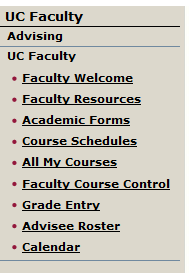
- On the Search screen, search for the term to enter grades for and then "search".
Click on the course you wish to grade.
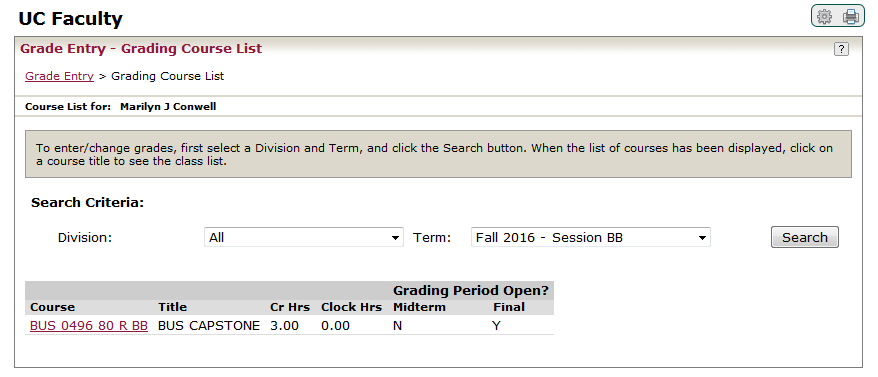
- Next to each student, from the downtown menu under final grade, select each student's
final grade, enter their absences and click save. (Note: For any student you enter a FX grade, you must enter their last day of class
attended)


