Registration
Students use the iWay to register for classes both during preregistration as well as add/drop during the first week of classes. (Download Directions).
Students have access to the iWay, an secure online portal, where students can access their grades, register for classes, view their unofficial transcript, access forms, and complete course evaluations.
Registration changes (adding/dropping) a class must be done by the student through the iWay during the designed preregistration and registration periods. [How to Register on the iWay]
Registration and Course Load Information
First semester first year students are limited to 15 credit hours, unless they are part of the Three-year Bachelor’s Degree program. An exception can be granted to students taking a one-credit laboratory (Science) or a course with an experiential component (Art History).
Full tuition covers up to 18 credits of study per semester. Students wishing to take 18 credits must maintain a GPA of 3.0000 or higher.
Students wishing to take more than 18 credits in a given semester must receive permission from the Academic Dean of the Undergraduate College and their major advisor. He/she will be charged additional tuition and may incur additional fees.
A student on academic probation must complete an Academic Action Plan and is restricted to no more than 12 credits (13 if a student is taking one 4 credit course) for the semester.
With guidance from their academic advisor and the Student Academic Support Center,
students choose courses for the following semester from the schedule prepared by the
Office of the Registrar and posted on the iWay.
Pre-registration for the fall semester for currently enrolled students usually takes
place in March; and for the spring semester, in November. Students who have not obtained
faculty advisor approval during the pre-registration period will have their courses
elections deleted.
First-year and new transfer students pre-register for the fall semester during the
late spring or summer months and for the following spring semester during the fall
semester preregistration period.
Students return to the College on the published date to confirm course selections by formally registering. Those who have satisfied their financial obligations to the College will receive their schedule of classes on the iWay.
The drop/add period takes place at the start of each semester according to the dates published in the calendar and the hours indicated by the Registrar.
A student may drop or add a course only during the period indicated on the College
calendar. Students may drop and add courses via the iWay unless he/she are First
Year students.
First Year students must submit a drop/add form, signed by his/her faculty advisor,
to the Office of the Registrar for processing.
Registration Directions
-
Sign in to the iWay
-
On the right side of the screen, choose Add/Drop Courses
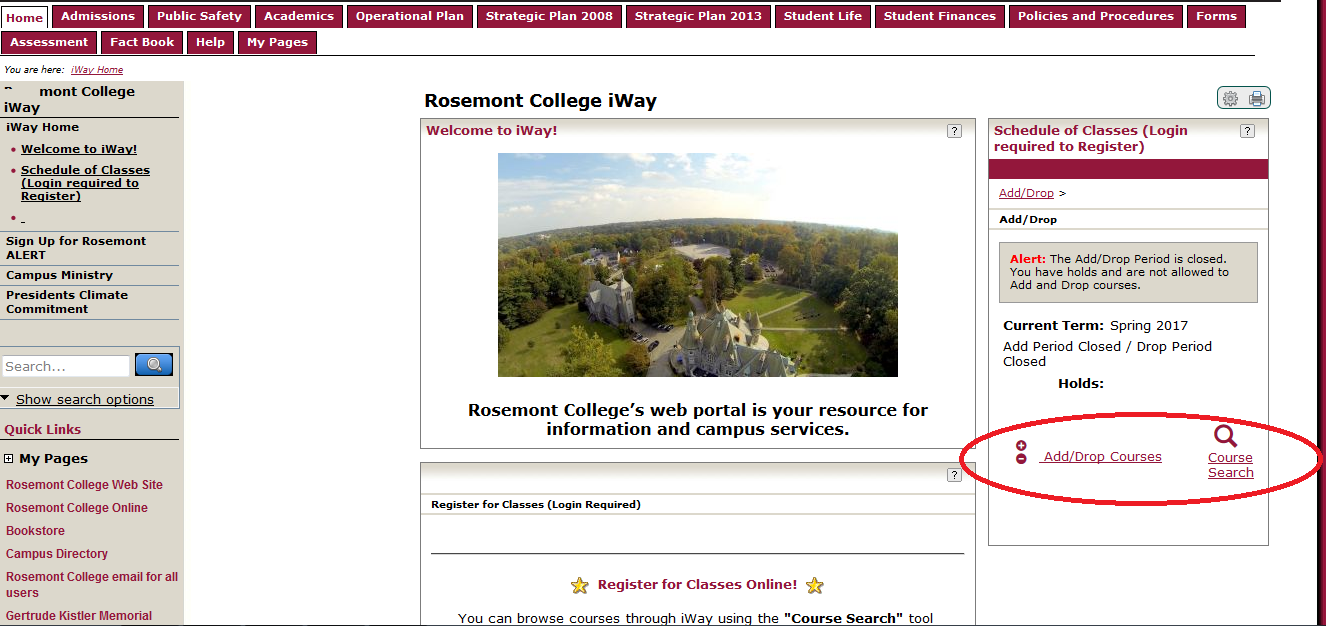
- From the Add/Drop Courses page, you will see if you have any holds that will prevent
you from registering for classes and if the iWay is open for registration.
NOTE: If you have a Financial Aid hold (FA) contact Financial Aid and if you have a Business hold (BH), contact Student Accounts.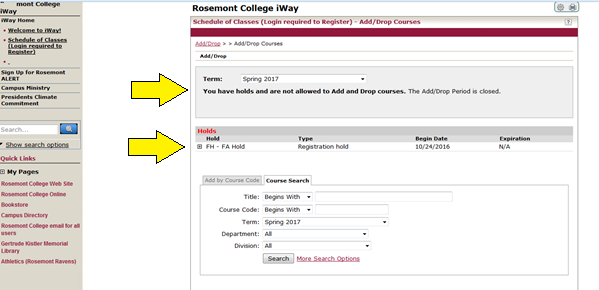
- If the iWay is open, and your account is free of holds, choose the Course Search option at the bottom of the page. You can search by title, course code, or department. If
you choose Undergraduate College under Division you will get a list of all the Undergraduate
courses running in the term you selected.
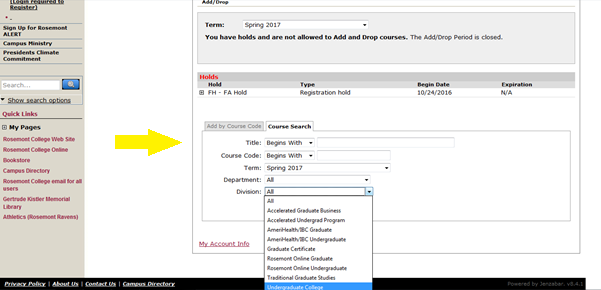
-
After you search, a course list appears. Courses you can register for will have a box next to the Course Code in the Add column. If the boxes are missing either the iWay is not open, your account is on hold, the course is full, or you are not authorized to take the course.
Clicking on the course will give you details about the course. Here you will find the full course description as well as information about prerequisites. If the course is open and you still can’t register, it may be that you are missing a prerequisite, or the course may require instructor approval.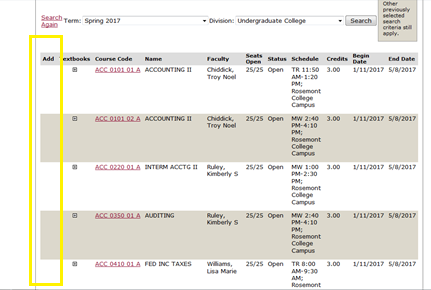
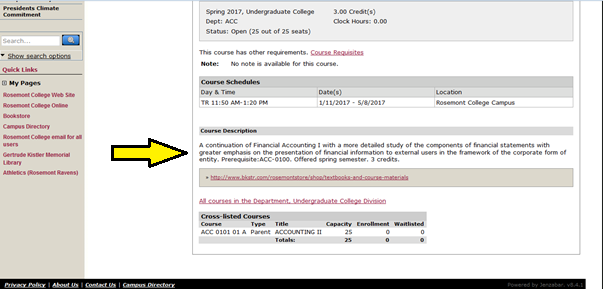
Seats and Status columns will tell you how many spaces are left in a class and if the course is open to students, or if it’s full.
Schedule column will let you know the days of the week and times the class meets. This column will also tell you if the class meets on the Main Campus or if it is an online class that meets in Moodle. Classroom information is visible when you click on the individual course, once rooms are assigned in late December/early January.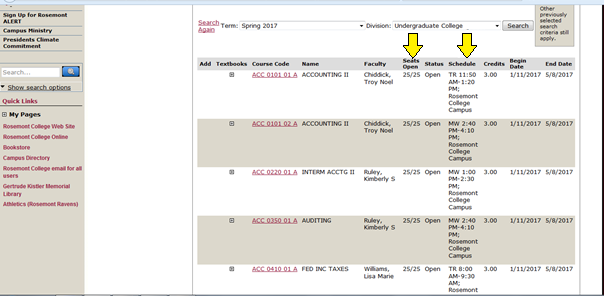
-
When you’re ready to choose your courses, click the box in the Add column. Then at the bottom of the page, choose Add Courses.
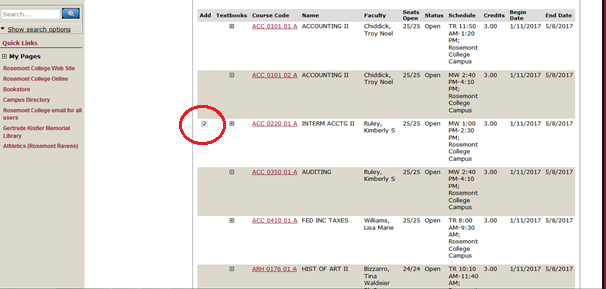
-
If there are any errors in your registration, the next screen will tell you what’s wrong. For example, ARH 0176 has a mandatory co-requisite that must be added at the same time.
-
Once you’ve added the co-requisites, as necessary, or once you have all of your classes have been authorized, the following screen will detail the courses you’ve chosen, the dates, time and total credits. It will also alert you to the fact that your courses require advisor approval. While this process reserves your space in a class, your advisor must approve of the course before it is an official part of your record.
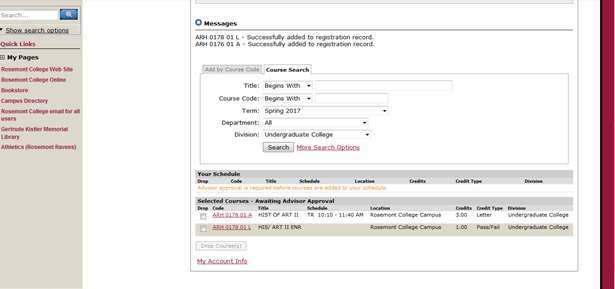 Please check your iWay account before the end of the add/drop period to ensure that
your advisor has approved your classes.
Please check your iWay account before the end of the add/drop period to ensure that
your advisor has approved your classes.
